To access TouchPoint Care, go to https://www.touchpointcare.net/
Care Coordinators will login to the TouchPoint Care portal with the Account name, personal Username, and Password.
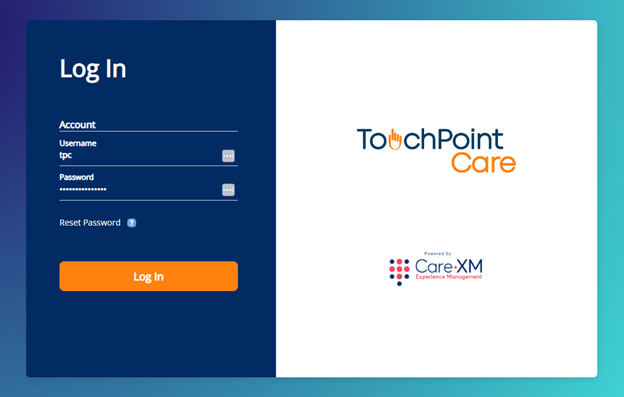
Once logged in, you will be on the landing page and can choose from the different actions by hovering over the menu on the left side bar.
The Concept
- The TouchPoint Care system was designed to enable a Provider the option to separate the tasks of defining the information to be gathered from Participants and the actual task of making the phone calls, asking the questions, and recording the responses.
- The Communication Center functionality was designed so that the Provider can use an employee (non-clinician) referred to as Agent, to make or receive the phone calls or a third-party call center.
Agent Screen
From the Main Menu, select "Communication Center", then "Agent Screen".

- When a TouchPoint is created and saved, the TouchPoint Care system creates a schedule for each contact and displays that schedule on the Agent screen.

- Click on the Advanced button to see more filters. The Agent screen has numerous filters to enable the Provider and multiple Agents to manage and organize their work. The various fields that the system can filter and sort the schedule on are:

-
- Status
- Date Range
- Case Manager
- TouchPoint
- Task
- Group
- Participant
- Division
- Rescheduled?
- Upon making the various filter choices and clicking on the Search button, the system will display all of the scheduled contact information that meets the filter requirements.
- When done, click on the "Search" button.
- The information is presented in chronological order, by date and then by the contact Start time established in the TouchPoint creation. In addition to scheduled calls, the default Agent screen also displays calls marked with different markings. They are:

Outbound Agent Actions
- To begin the outbound call contact process, the Agent clicks on the Participant name and then is presented with that Participants phone number and prepared Greeting. The Agent dials the phone number and asks to speak with the Participant and then records the Call Result.
- Call Result – The Call Result drop down box lists the various results of this attempted phone call. The Agent simply selects one of the appropriate choices.

Question Call Results
- If the participant Answers and is available, the Agent selects "Call Answered" and the system automatically presents each question to be asked of that Participant. Click on the Next button to move to the next question.


- The Call Result choices of Busy, No Answer, Unavailable or Voice Mail will follow the TouchPoint rules as described in the Provider Profile and Create TouchPoint sections.
- The Bad Data, Uncooperative, Deceased, Does Not Speak English, and Participant in Hospital choices follow the system default rules of:
- Sending an e-mail to the system administrator notifying them of the call result for that Participant Alert ID.
- Automatically marking the Participant “Inactive” and suspending all scheduled TouchPoint instances.
- The Provider is responsible for correcting the Bad Data or resolving the cooperation or language issue and reselecting the Participant as “Active”. Upon reactivating a Participant, all remaining scheduled calls will be reinstated.
- TouchPoint Rules:
- The TouchPointCare system has been created to enable a non-clinician to act as the Agent to ask the questions and record the Participant responses. This Agent may be a Provider employee or a contracted third party. The Rules are designed to enable a Provider to automate the system behavior in the event that an outbound call results in no contact with the Participant. The Rules also let the provider determine how many Outbound Call attempts to reach the participant are to be made for each scheduled call.
- The TouchPointCare system has been created to enable a non-clinician to act as the Agent to ask the questions and record the Participant responses. This Agent may be a Provider employee or a contracted third party. The Rules are designed to enable a Provider to automate the system behavior in the event that an outbound call results in no contact with the Participant. The Rules also let the provider determine how many Outbound Call attempts to reach the participant are to be made for each scheduled call.
- Provider Defined Rules:
- The Provider can control the system action based upon any of four Call Results that indicate there was no contact with the Participant for up to four attempts. The four Call Results are: Busy, No answer, Unavailable or Voice Mail. The system allows the Provider to control the action unique to each Call Result after each attempt. The Provider can have the system automatically “reschedule” the call for some later point in time. The Provider can also change the “Task” after one or more attempts.
- When a Call Agent makes a selection from the Call Result menu on the Agent screen, the system will automatically follow the Rules established. Further, the Rules can be specific to a single TouchPoint (see Create TouchPoint section). Thus, a Provider can establish Rules that are the default for all Call Schedules yet override them for one or more specific TouchPoints.
- Rescheduled:
- The “Rescheduled” call result choice gives the Agent the ability to override the TouchPoint Rules to reschedule a contact time from the dropdown list. The TouchPoint Rules will be effective for this new “Rescheduled” call.
- If the Reschedule Call Result is selected on the final call attempt, as defined by the Rules, this scheduled call will remain on the schedule until it is completed by “Call Answered”.
- Call Agents are strongly recommended to NOT select rescheduled on the last scheduled call attempt!
Recording Responses
When the Agent begins to ask the Participant the questions, the Agent clicks on the response given by the Participant to record their answer. Where the question requires a numerical response or a text response, the Agent will type the response into the dialog box.
- Editing Responses:
- By clicking on the Back button on the question screen the Agent can edit the response to the previous question.

- Interruptions to the call:
- If a question session is interrupted by the Participant and the call is ended before all the questions have been asked and answered, the Agent can click on the Save & Return button to save the responses to the questions that were asked up to that point. The system will automatically mark the call as “Interrupted” and return it to the Agent default screen and mark it with a yellow triangle to indicate “Interrupted”. When the Agent reconnects with the Participant and selects “Call Answered” the system automatically restarts the Question Series at the first unanswered question in the Series.

Submit Questions
Upon completion of the Question Series, the system will display all of the questions and all of the responses. Any of the question responses can be edited at this time if necessary. If no changes are required, the Agent selects the “Submit Questions and Return to Schedule” button and the system automatically stores all of the responses in the database and issues the e-mails based upon the Alerts.

Inbound Agent Actions
With a call from a Participant to the Provider, the Agent will select the Task of Inbound Call from the Agent Screen and click Submit. The system will display a list of scheduled Inbound calls for that day.
- Upon identifying the Caller/Participant, the Agent clicks on their name from the list and the questions are immediately displayed. Recording the Participant responses behaves exactly the same as Outbound calls described above.
Managing IVR Calls
IVR Calls are designed to be processed without any call agent involvement. However, the system provides you the ability to verify that scheduled calls were, in fact, processed.
- If the IVR Status has: “Processed” then the IVR portion has finished.
- If the Call Status has: “Completed” then all the questions have been answered and the call is complete.
- If the Call Status is: “Interrupted” or blank, then the call has to manually completed. On the main menu select Communication Center > IVR Calls.
You can select from various menu options to identify and resolve outstanding issues
Record Level Locking
TouchPoint Care has implemented SQL Server record level locking on the Agent Screen.
- Upon clicking on a Participant Name on the Agent grid:
- Participant name is “locked” to the Agent’s user ID for 5 minutes.
- If Agent returns to main screen without selecting a “Call Result” the call status remains as “Scheduled” (green dot) and the lock remains in effect
- Upon selecting "Call Answered":
- Status changed to “In Progress” (red square) and removed from main grid.
- Upon selecting any other "Call Result":
- The TP rules control the system action, typically automatically rescheduled for a later point in time.
- The call remains in the “Scheduled” status (green dot) and remains locked to that Agent’s user ID for 5 minutes.
- If during recording responses to questions, the Agent is forced to end the call before completion of all the questions, the Agent should click on “Save & Return” and the system will:
- Change call status to “Interrupted” (yellow triangle).
- Lock the record to that Agent’s ID for 5 minutes.
- Agent records answers to all questions and clicks on “Submit & Return”:
- Status changed to “Completed” – taken off “In progress” call list.
- Agent mistakenly clicks on “Save and Return” before all questions are asked:
- Status changed to “Interrupted”.
- With Participant still on the phone the Agent should simply click on name and select “Call Answered”. System will resume at next question in series.
- Complete questions, click on “Submit and Return”.
- Any attempt by an Agent to access a record that is “locked” will result in a default message indicating that the Participant record selected has been locked and the user must select another Participant record.
