To access TouchPoint Care, go to https://www.touchpointcare.net/
Care Coordinators will login to the TouchPoint Care portal with the Account name, personal Username, and Password.
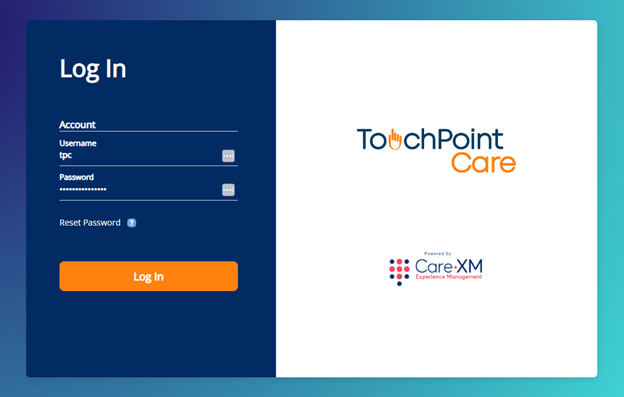
Once logged in, you will be on the landing page and can choose from the different actions by hovering over the menu bar on the left side.
Ordering integration is currently only available with Stratix and requires setup from CareXM. Please contact your CareXM representative if you wish to utilize equipment ordering integration.
To Order Equipment/Devices:
1. Navigate to "Company", then click on "Equipment Ordering".
2. Select your Provider. This will ensure the appropriate participants or offices are available.
3. If you are sending to a participant directly, select the Participant radio button; if you are sending to an office, select the Office radio button.
4. If you are ordering to an office, the address saved to that provider will default. You can adjust or change the address if needed. If you are ordering to a participant, start typing the participant’s name and then select the participant. Any name and address fields that are already saved in the system will be prepopulated.
5. Review the recipient information, edit if necessary.
6. Add equipment that you’re going to send. You can add multiple devices and customize the quantity.
7. If you make an error when adding a device, delete that item and add a new one. The ability to edit devices added to an order before that order is placed will come with a future release.
8. If desired, you can select a ship date. If you do not select a specific ship date, devices will be shipped as quickly as possible according to the shipping agreement with Stratix.
9. To receive notifications about the order, enter a notification email address.
10. To include any instructions about shipping, use free text to Shipping Instructions.
11. To receive an acknowledgement email, leave Acknowledgement Email set to Yes.
12. Select Place Order.
13. If any required fields are missing, text will display at the top of the page specifying which fields need values before you can create the order.
14. If the order was created successfully, a toast will appear at the bottom of the page.
Once devices have been ordered, you will track the status of equipment directly in Stratix. TPC does not currently support device or order tracking natively.
Note: To be able to order devices/equipment from Stratix directly in TPC, your account needs to have activated "Device Ordering", you need the appropriate Access Level permissions, and the device/equipment needs to have been added to the inventory list. If that hasn't been completed, contact your account administrator.
