To access TouchPoint Care, go to https://www.touchpointcare.net/
Care Coordinators will login to the TouchPoint Care portal with the Account name, personal Username, and Password.
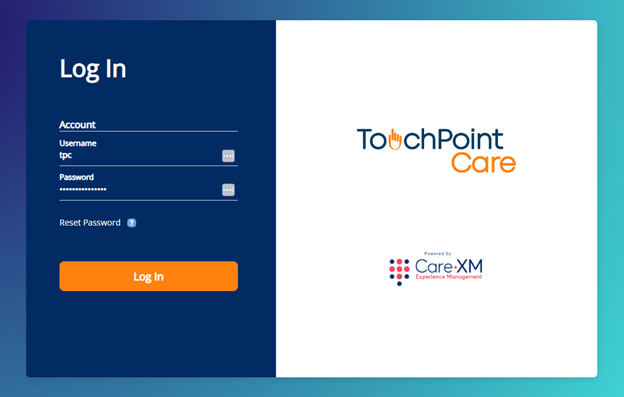
Once logged in, you will be on the landing page and can choose from the different actions by hovering over the menu bar on the left side.
Ordering integration is currently only available with Stratix and requires setup from CareXM. Please contact your CareXM representative if you wish to utilize equipment ordering integration.
Availability and Activation:
To turn on equipment ordering,
1. Navigate to "Company" and select "List Providers".

2. Select your provider.

3. On the "Details" tab, click on "Activations & Welcome Message" to open that section.

4. Check "Activate Device Ordering"

To order devices, the "Activate Device Ordering" must be enabled and the users must have the Device Ordering Access Level. The Device Ordering Access Level can be added under,
1. On the menu select "Company", then "Access Levels".

2. Select "Edit" to the right of the access level you wish to update.

3.Go to "Manage Company" on the "Access Levels on" drop down, and check the box for "Equipment Ordering", then click on the orange "Update" button to save.

Manage Inventory:
To order devices in TPC, you must first add available inventory that can be ordered. This list should correspond directly to the list of available inventory in Stratix. Please coordinate with your CareXM and Stratix representatives to ensure the device lists are in sync.
To add equipment available to be ordered,
1. Navigate to "Company" and select "List Providers".

2. Select your provider.

3. Go to the "Equipment" tab, then click "Add Equipment". On this page you can add or remove equipment.

4. Fill out the form - choose the type, and type in the manufacturer, model, and Group ID. Then "Save". The labels entered here will display when ordering equipment.
-
- If the Device type is selected we recommend you include the type of device (PO, BP, etc.) and the model number in the Model field to ensure users will select the correct device.

To Remove Equipment that should no longer be available to order, click on the trash icon next to the item in the list. Example:
Related Articles: Equipment Ordering
