To access Insights, go to https://insights.carexm.com
You will use the same login information that you use to access CXM to log into Insights. This means that if you change your CXM password, it will update in Insights as well.
Your CXM user must have the Analytics toggle turned ON in order to log into Insights.
Once logged in, you will be on the landing page and can choose from the different reports by hovering over the category in the left side bar:
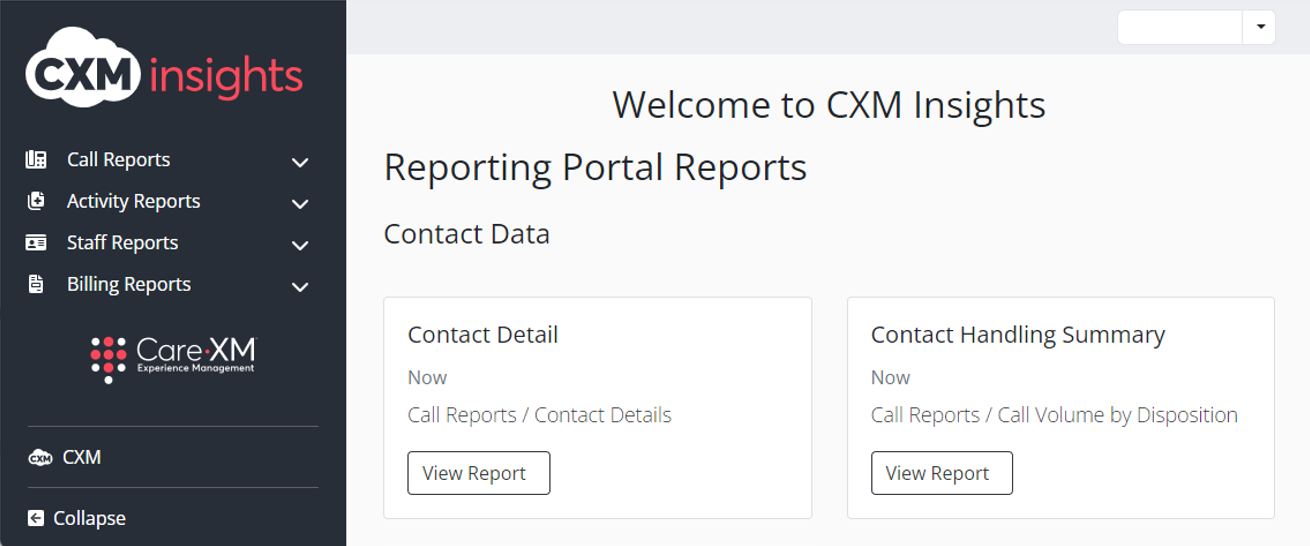
Choose "Staff Reports", then "Logged-In Staff Heat Map".

The Logged-In Staff Heat Map reports the count of staff members (users) logged into the call center (ACD Agent) to handle calls. The heat map shows the count of users by hour by day of week. If multiple weeks are selected, the heat map will expand to show one row for each date in the selected date range.

This report can be filtered by Report Time Zone, Contact Center Name, Day of Week, Start Date, End Date, and Agent Name.

- Time Zone - This filter will set the time zone of all counts shown on the heat map to the selected time zone. This filter defaults to EST.
- Triage Call Center - This filter will allow the client to see the Call Centers tied to organizations they have access to in CXM. Defaults to All.
- Day of Week - This filter allows for selection of day of the week. Defaults to All.
- If a user selects just ‘Saturday’, the heat map will show only Saturdays in the selected date range.
- Start Date / End Date - These filters allow the user to set the date range for the data shown within the heat map. Defaults to the last 7 days.
- Staff Name - This filter allows you to select staff members by name to see their data only. Defaults to All.
- All option here will only allow users to see Staff Members from Call Centers tied to organizations they have access to in CXM.
Note: For report to filter correctly, click on the "Apply" button on the bottom of each filter's drop down. Only applies if the list exceeds 10 options.

To Download:
1. Click "Download" on the bottom right corner.

2. Select your preferred format.

