To access TouchPoint Care, go to https://www.touchpointcare.net/
Care Coordinators will login to the TouchPoint Care portal with the Account name, personal Username, and Password.
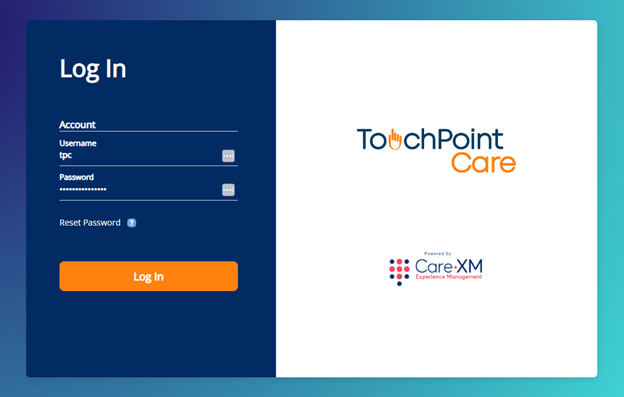
Once logged in, you will be on the landing page and can choose from the different actions by hovering over the menu on the left side bar.
To start a Video Conference/Chat:
1. Click on the drop down button next to your name on the top right corner of TPC, and select "Video Conference".

2. A new tab will open up for the Video Conference. On the top right, click on "Invite".

3. Fill out the form with the participant's information and select "Invite" to send the invitation out.

- You can select if you want the participant to log in or not, and whether you'd like to send them the Video Visit link to their email, through text, or to their device.
- Here are some examples of what the URL links will look like on the participant's end:
The participant will receive an email from PAUBOX informing them that you sent them a secure message. They will click on the blue "View Message" that will take them to a browser page where they can then click on the blue "Join the Conference". That will connect them directly to you.


SMS/Text
The participant will receive an SMS/Text informing them that they have been invited to join a Video Conference. They can click on the blue URL link that will connect them directly to you.

4. Once the Video Conference is complete, you can go to the top right corner of the page and click on "Complete" and it will close the tab and end the call.

